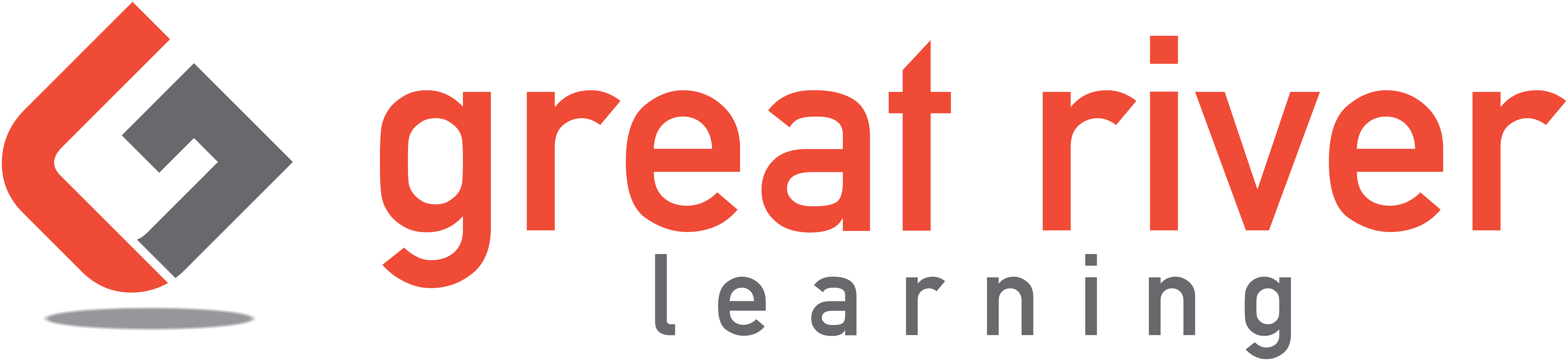If you are returning to GRL Content with a new course, please follow these instructions to add your new materials to your account.
1. Log into your existing account. If you do not remember your account information please use the Forgot Password on the login page of www.grlcontent.com.
2. When you are logged in, your dashboard should look like this:
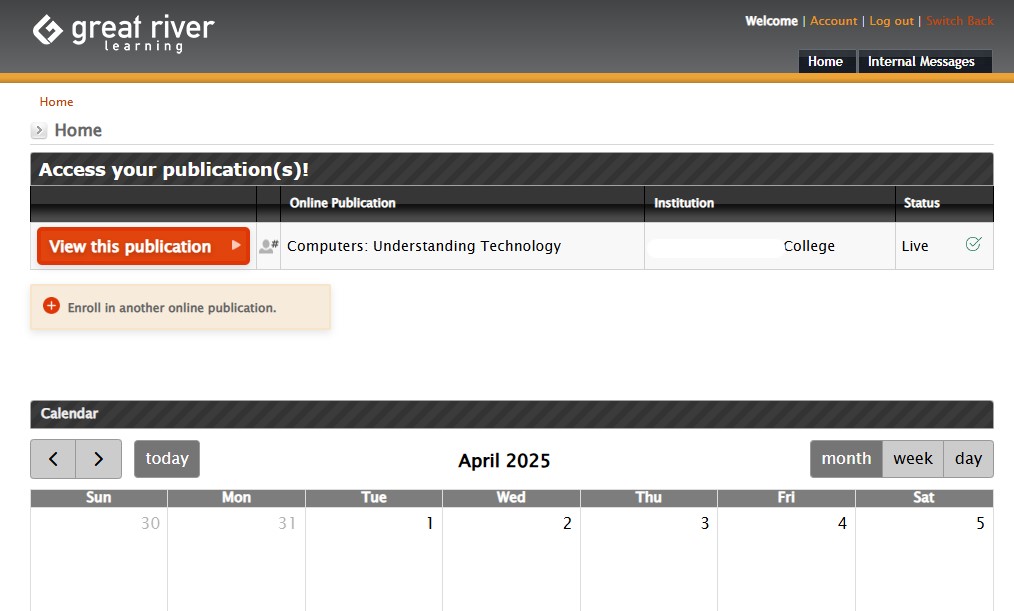
Once here, click on the Enroll in another online publication button.

3. The page should now look like this.
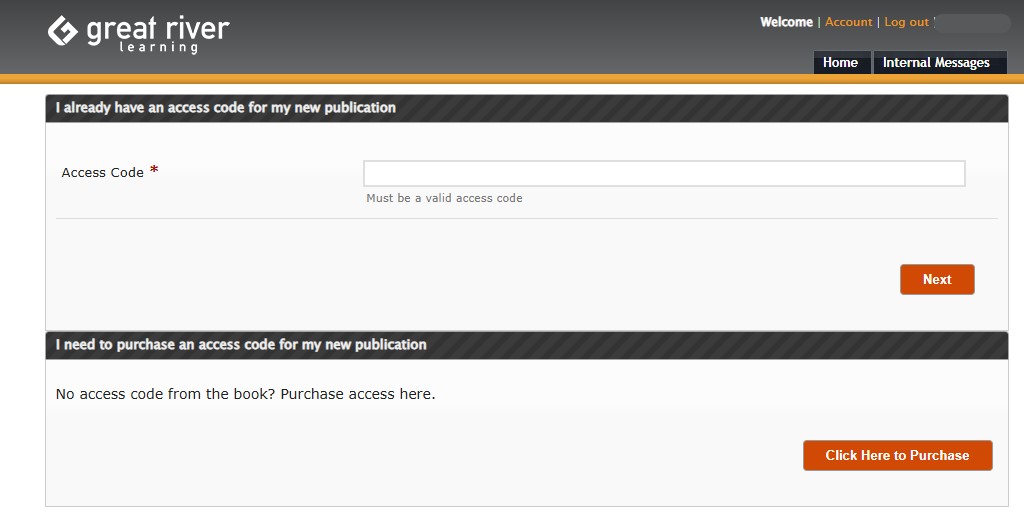
If you have an access code from a book or online order, enter it in the provided space.
If you do not have an access code, please click the "Click Here to Purchase" button.
4. The follow page will show whether or not you have an access code.
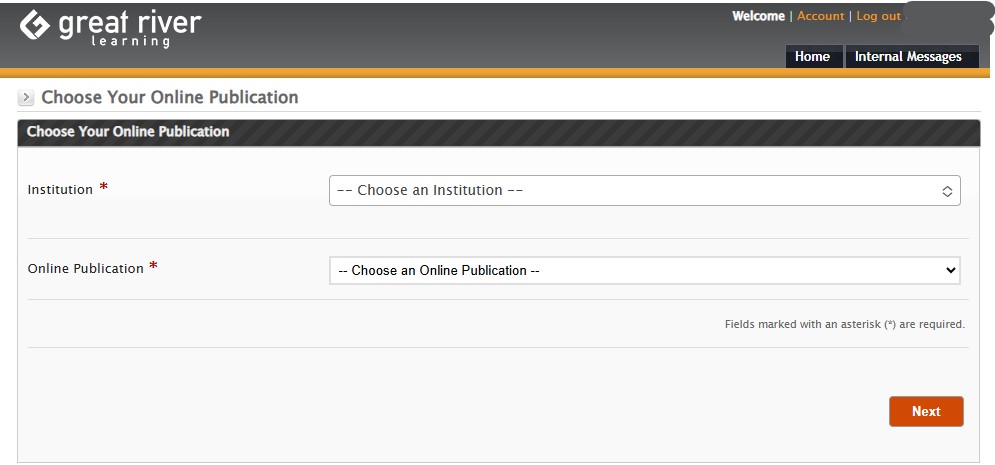
If you have an access code, the Institution drop down and Online Publication drop down may already be filled in. If not, use the drop downs to select your correct school and course materials.
5. After you have your school and publication selected you will have to choose your section. This already be looking familiar since you did something similar when creating your account.
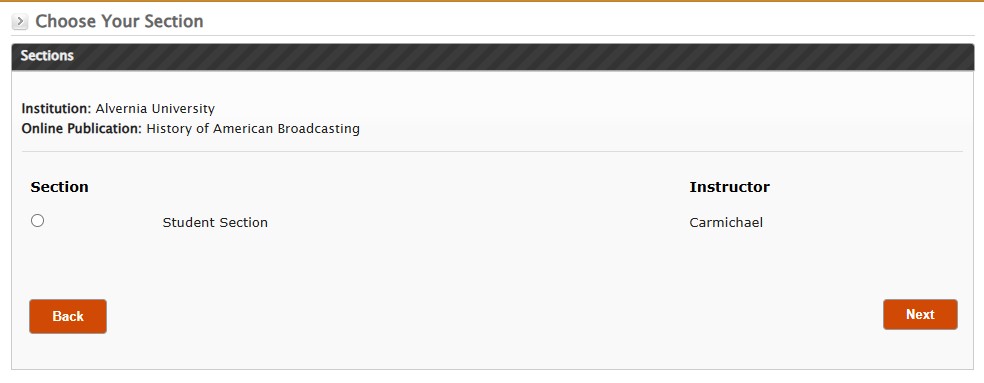
If you do not see your section or instruction, or if you are unsure what section you need to be in, please ask your teacher to clarify for you.
Technical Support
Live Chats are available at https://help.greatriverlearning.com/student-portal by clicking the "Start a Chat" button and choosing "Technical Support".
Live Chat Hours:
Monday – Friday: 8am – 10pm CST
Saturday: 9am – 9pm CST
Sunday: 9am – 10pm CST
Support Requests through email can be submitted at https://www.grlcontent.com/eform/submit/support-form.